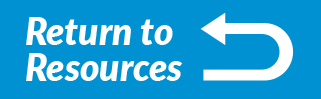How to Create an ISO Facebook Lead Form Ad for MCA Leads
Any ISO who has a business account set up on Facebook can take advantage of using lead form ads to find new MCA leads. What sets these ads apart is that a lead form ad on Facebook can be completely filled out by merchants without ever leaving the Facebook app.
Less Friction = More Conversions.
When forms are easier to fill out, it’s safe to say you can expect more prospects to fill them out. Google ads require merchants to click onto a landing page to give their information. With Facebook Lead Form Ads, the entire lead capture takes place on Facebook and pulls from merchants profiles, requiring them to fill less information. Facebook lead ads allow merchant prospects to request information on your MCA funding options directly within the Facebook platform.
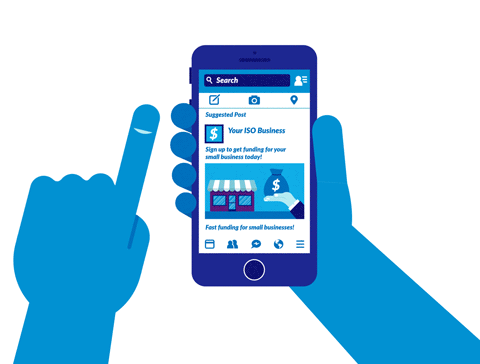
How to Set Up Your Lead Form Ad on Facebook
Before getting started, be sure you have administrative access your Facebook business page. You will also need your ISO website privacy policy URL and some images to make your ad stand out. Now, let’s get started with creating your ad:

On Facebook, open the power editor or ads manager tool for your business page. If you choose ads manager, click “Create Ad”. If you choose power editor, click “Create Campaign”.
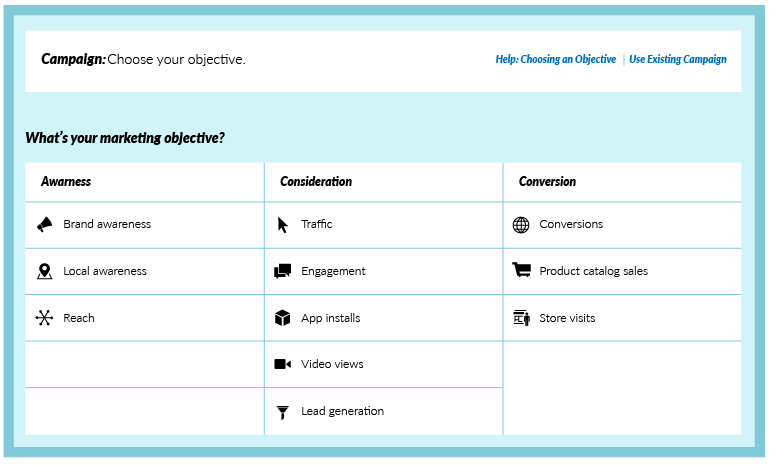
The screen you see next will ask what your objective is for the new campaign. For Lead Form Ads, click, “lead generation”. The page will then show the next option:
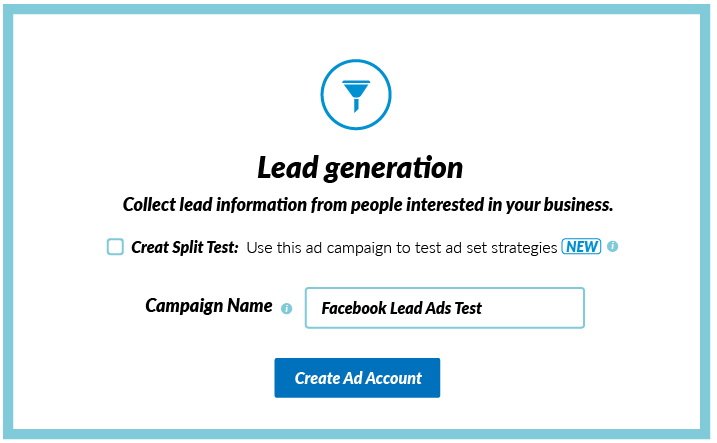
Name your ad campaign something you’ll remember (“Healthcare Merchant Leads 2018” or “Spring ‘18 Merchants”). For this example, we will name it “Facebook Lead Ads Test”.
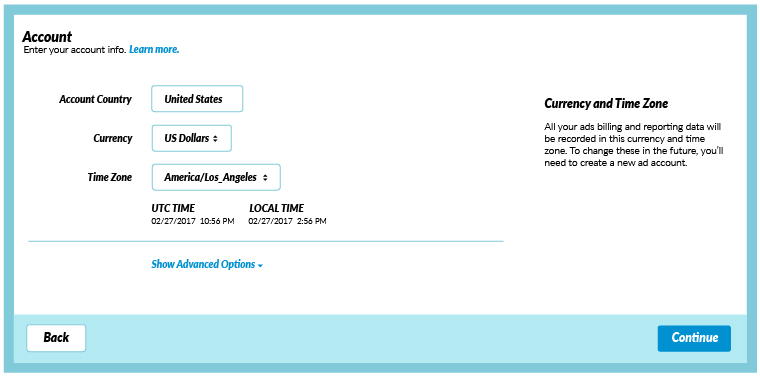
Now it’s time to set your account details like what country you’re in, your timezone, and what ad unit currency you’ll use. Note: this step is part of setting up your actual business ads account, not your individual ad.
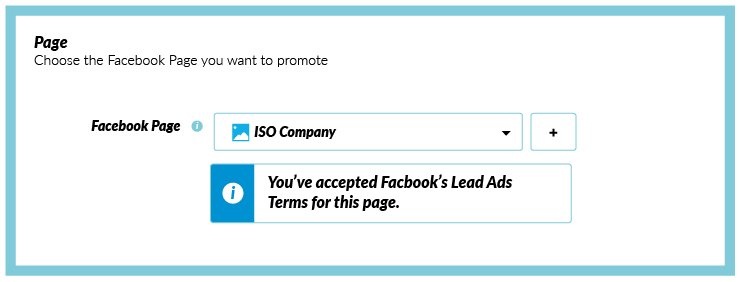
Select your ISO page from the drop-down menu and accept the terms and conditions.

Set up merchant targeting for your ad. You can customize your audience using triggers like age, gender, or location. To use a custom audience of merchants you’ve already created, click “Used a Saved Audience”. Notice the gauge on the right that shows the total size of the audience and how it changes as you set different specifications.
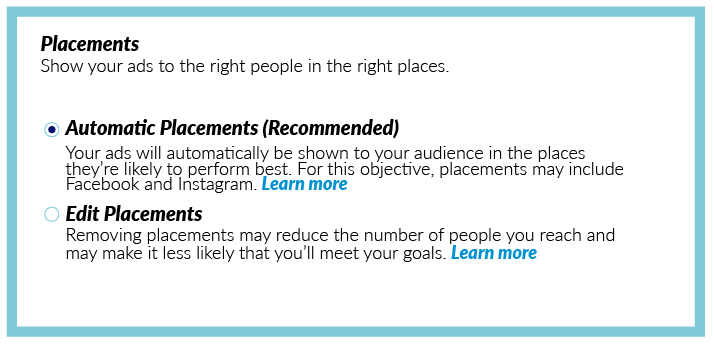
Choose whether you want Facebook to automatically show the ad where it’s most likely to perform best, or if you’d rather choose the placement yourself based on customized preferences. We recommend using automatic placement by Facebook, especially if this is your first lead form ad.
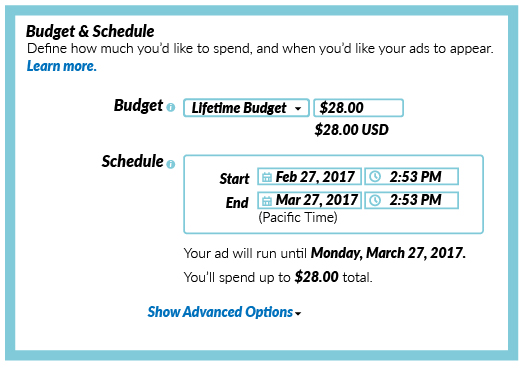
How much are you willing to spend on your ad? This is where you’ll set your budget. Ads on Facebook work like an auction. Most ISOs have experimented with AdWords in the past to find new MCA leads and have an idea how how much they spent. If that’s you, price with that number in mind. When setting your budget, it’s always important to remember what the overall value of marketing is to your ISO business. In order to see a true return, you’ll need to be ready to put some money into the machine.
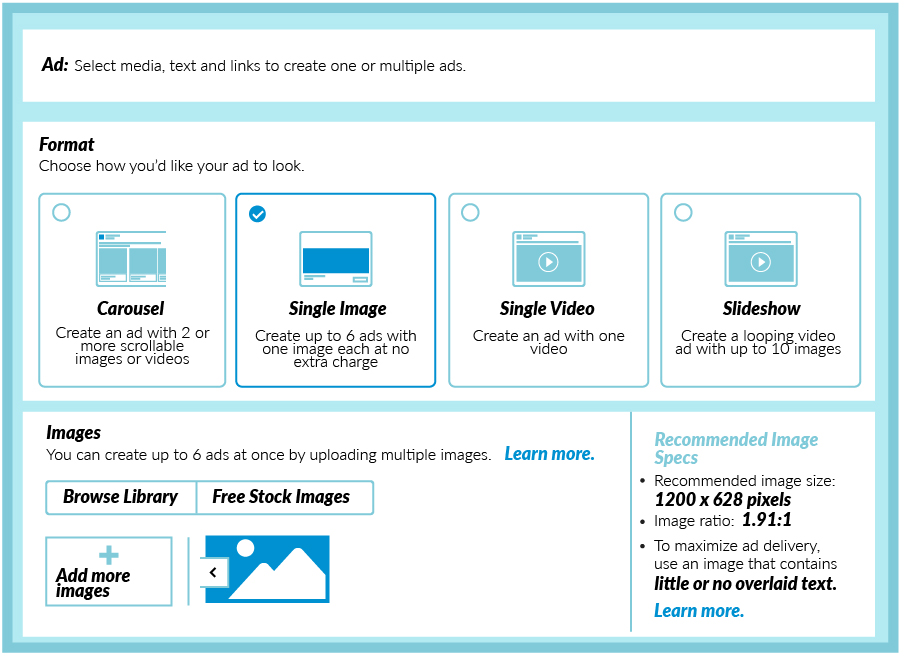
Select an ad layout format on the next screen and upload your creative to make the ad stand out. Don’t be afraid to test out different options and layouts to learn what works best over time. You can choose to have one image, multiple images, a video, or even a slideshow.
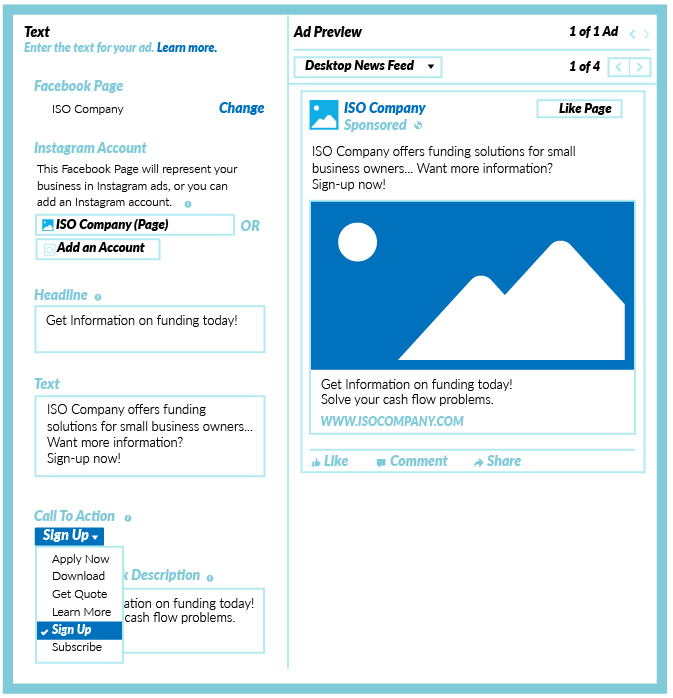
It’s time to create and customize the most important part of your ad – the form. First, choose your headline, your ad text, and CTA for the ad’s display page. Be specific in your text! Merchants should know exactly what they’re signing up for when they click the CTA of your ad. The two CTAs that probably best fit your desired action for merchants are “Apply Now” or “Learn More”.
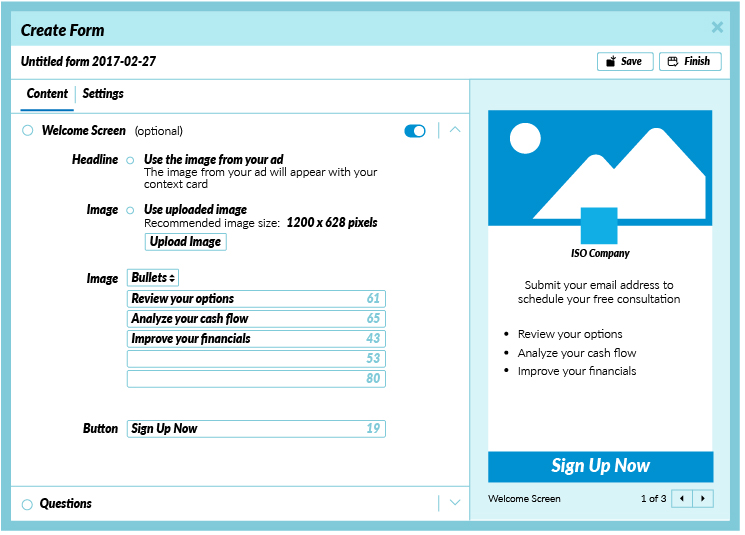
Now think about what information you’re hoping to collect from your MCA leads and add them in the “questions” tab. Only ask the questions you really need to know up front. Questions like “What is your monthly gross income?” or “How many years have you been in business?” are important for ISOs to ask. As we talked about before, the more questions you have, the lower your CTR (click through rate) will likely be. Keep it short and sweet.
Note: Not only can you request name, phone number, and email address, but you can also ask open-ended questions. Things like “How do you plan on using your advance?” might be worth asking up front.
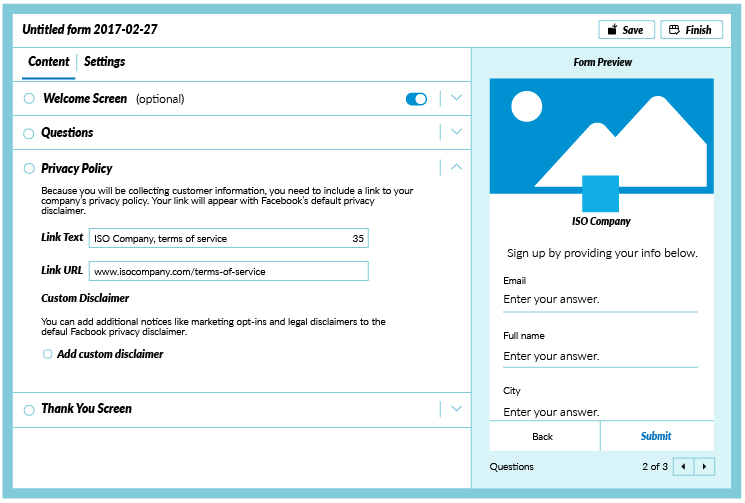
Because a privacy policy ensures the security of the merchant’s information, adding your privacy policy to your ad is extremely important. Paste the link to your ISO website’s privacy policy and place any additional disclaimers to the ad here. Facebook’s required disclaimer also will appear below the form.
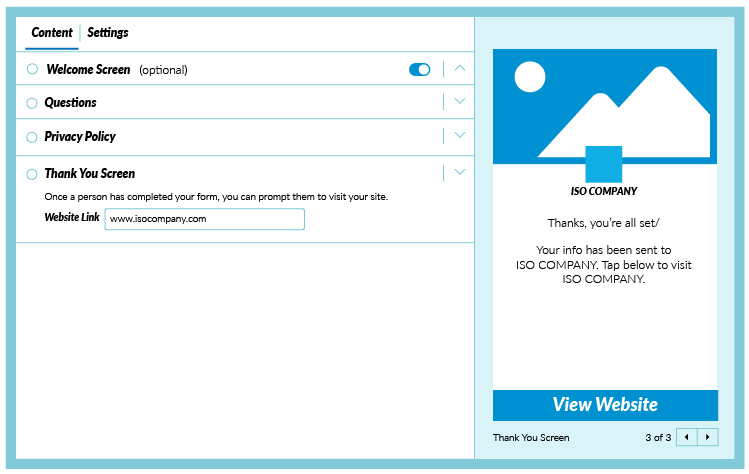
Now it’s time to create the screen merchants will see after the submit the form – The Thank You Screen.
Tip: Add your ISO website link here so the merchant can easily visit your site after form submission.
Check over your ad to make sure everything looks good and click “finish”. (Note: you can “select a CRM” like Hubspot if you want to collect submission information in the Leads Setup section). Click “Place Order” and voila – you are all set. You created your Facebook Lead Ad and you can begin collecting new merchant MCA leads.
Do you have questions about using Facebook ads to gain new MCA leads? We have answers! Be sure to check out our extensive resources available to you as an ISO here on our website and also feel free to email [email protected] anytime. If you would like to learn more about what Pearl offers our ISO partners, call 1-800-888-9959 to speak to a representative.
Other Guides
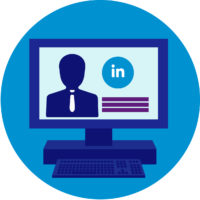 LinkedIn 101 for ISOs: Setting Up Your Personal Page [INFOGRAPHIC]
LinkedIn 101 for ISOs: Setting Up Your Personal Page [INFOGRAPHIC] 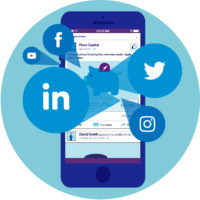 Free eBook: The Ultimate Guide to Using Social Media Ads for MCA leads
Free eBook: The Ultimate Guide to Using Social Media Ads for MCA leads 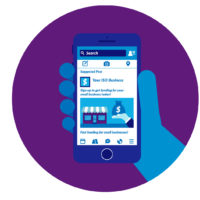 The Best Facebook Ads for ISOs
The Best Facebook Ads for ISOs 

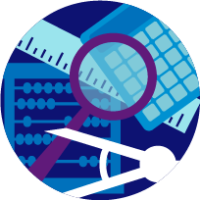 Tools
Tools 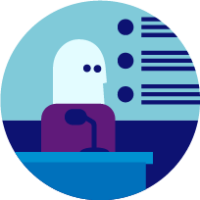 Webinars
Webinars 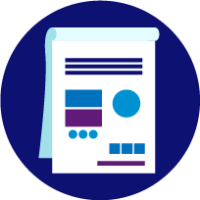 Guides
Guides 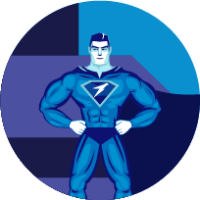 Videos
Videos 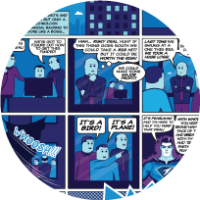 Comics
Comics 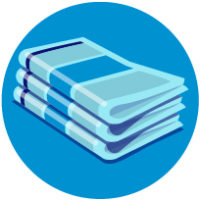 Newsletters
Newsletters